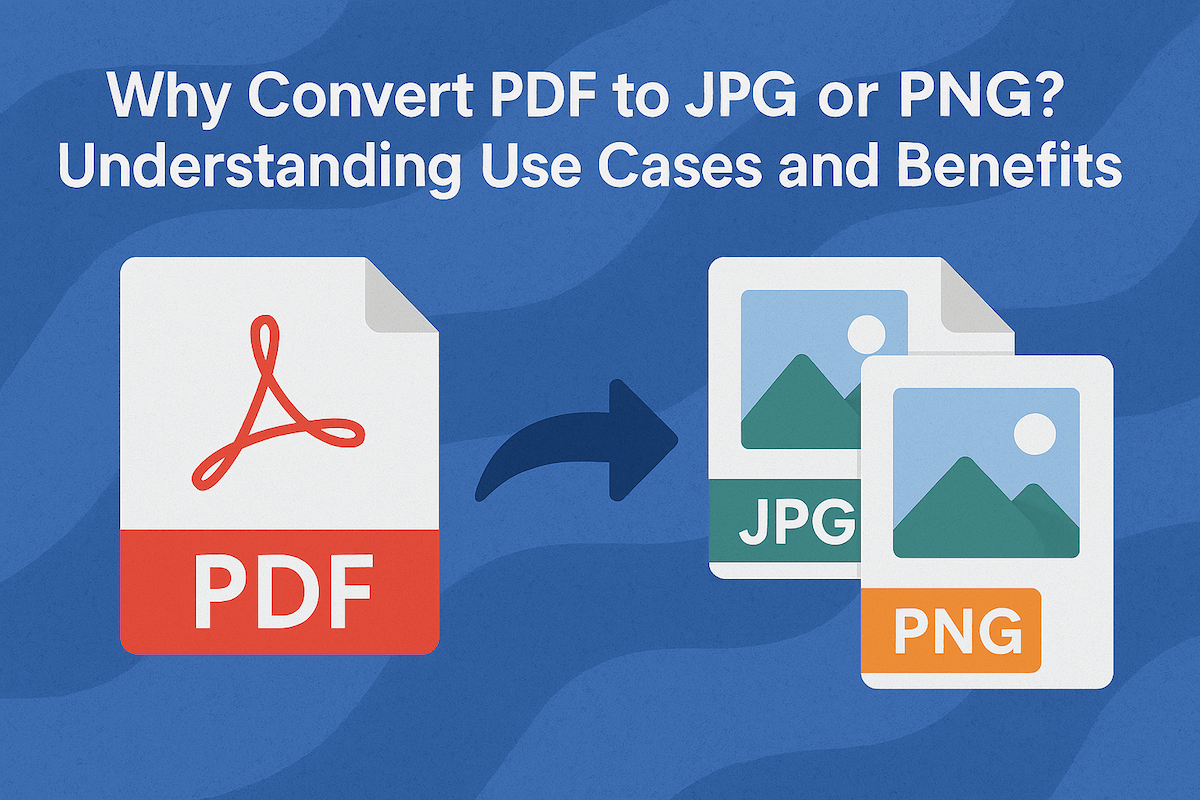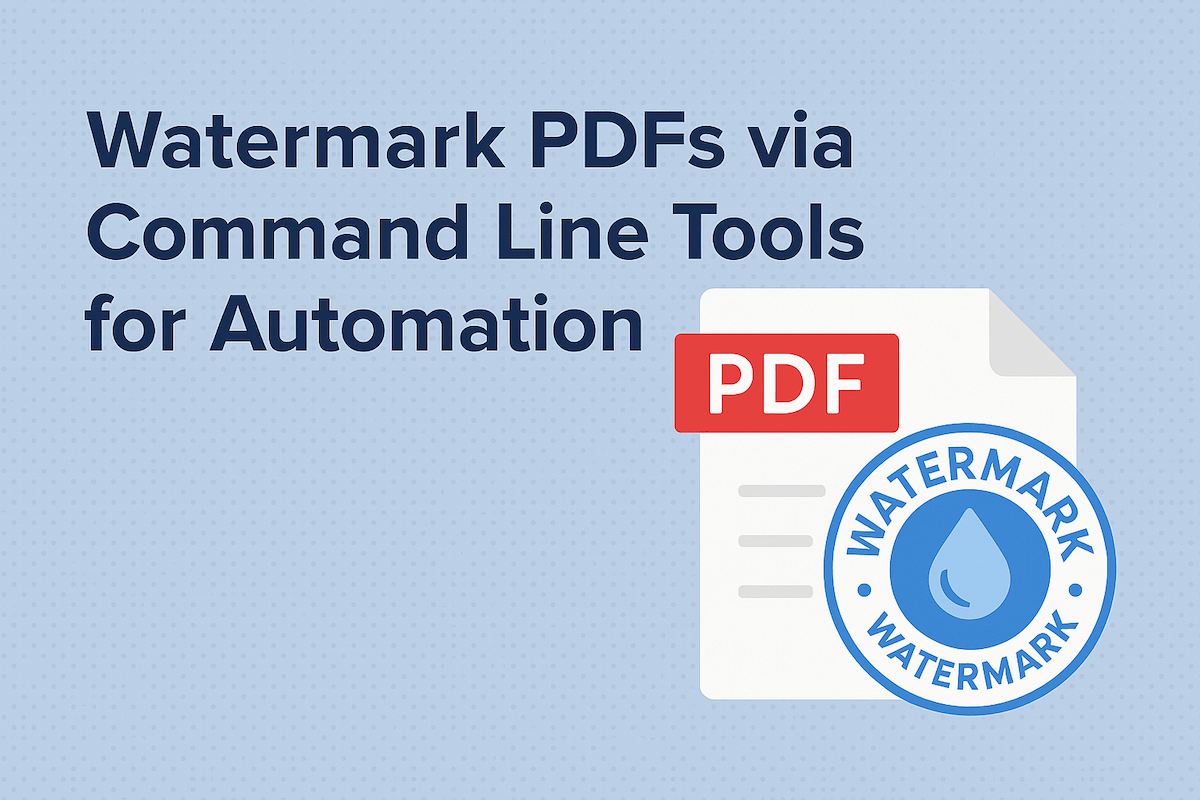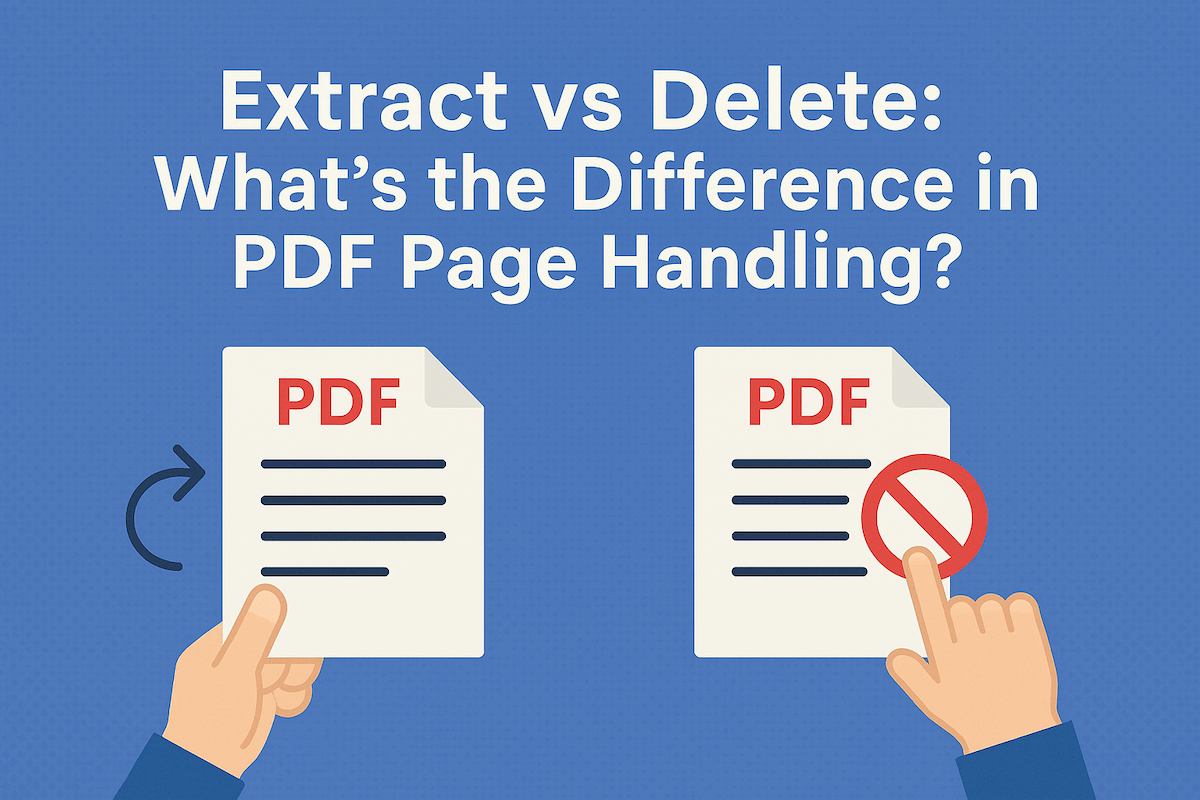Batch Extracting Images from Multi-page PDFs – Automating the process
Last updated
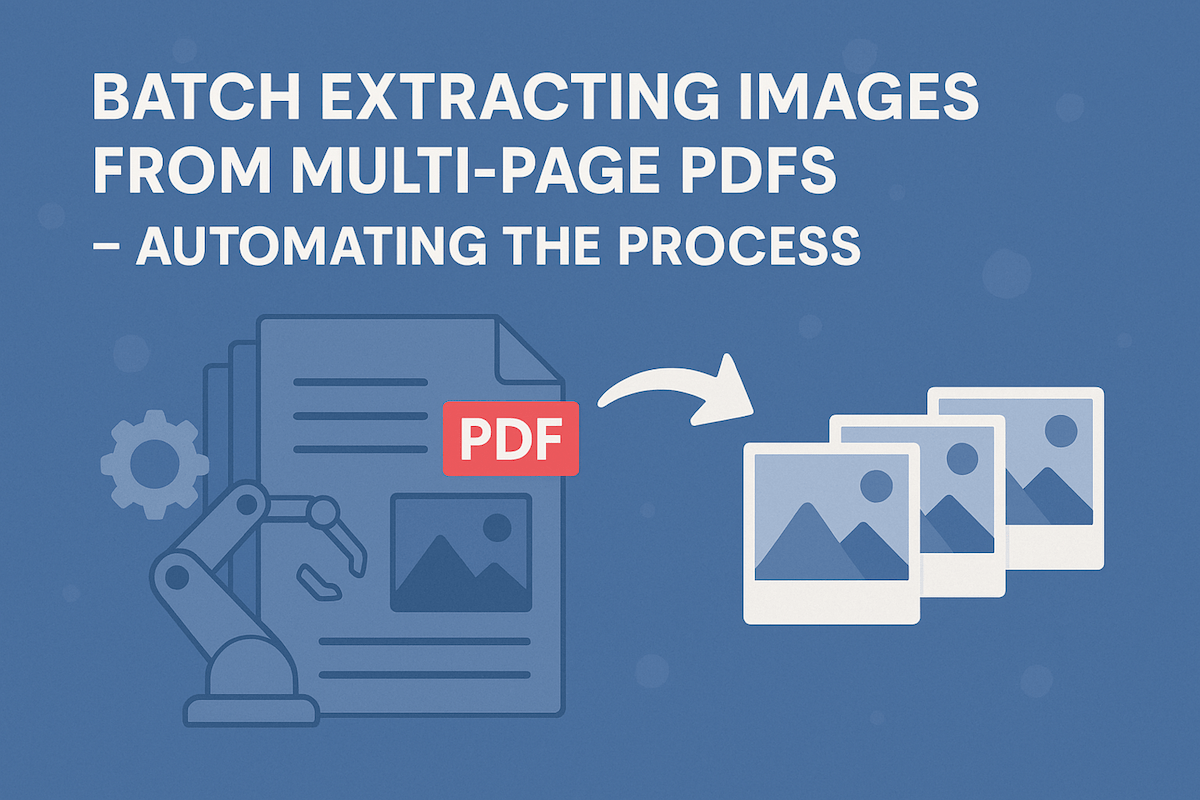
Methods for Batch Extracting Images from PDF Documents
Dealing with a single PDF is manageable, but multi-page documents often contain dozens or even hundreds of images. The ability to batch extract images from multi-page PDFs is a game-changer. Whether you're an analyst, a designer, or simply organizing your files, automating this process can save countless hours. This article will guide you through the various methods and highlight how to efficiently extract images from PDF documents. Batch extraction offers a solution, significantly boosting your productivity and ensuring consistency across all your extracted assets.
Manual vs. Automated Approaches
Traditionally, extracting images might involve manually opening each page and saving images one by one- a tedious task prone to errors. Automated methods, however, leverage software or online tools to perform this repetitive task quickly and accurately.
Using Dedicated Software
Desktop applications like Adobe Acrobat Pro offer robust features for image extraction. Other graphic design software, such as Photoshop or GIMP, can also be used, though they often require more steps and might be geared towards specific image manipulation rather than pure extraction. While powerful, these solutions often come with a learning curve, a subscription cost, or require software installation.
Command-Line Tools
For the more technically inclined, command-line tools like pdfimages (part of the Poppler utilities) provide powerful and free options for batch extraction. While highly efficient for large-scale operations, they require familiarity with terminal commands and are not accessible to all users.
Online Tools for Easy Batch Extraction
Online tools present a convenient and accessible alternative, requiring no software installation or advanced technical knowledge. They are often browser-based, making them compatible with any operating system.
Introducing 500PDF's Extract Images from PDF Document Tool
At 500PDF, we understand the need for quick and reliable image extraction. Our "Extract images from PDF document" tool at https://500pdf.com/en/tool/misc/extract-images is designed to streamline this process for you.
Benefits of using 500PDF:
- Quick and easy to use
- No software installation required
- Secure and private
- Works on any device and browser
- Free to use without account registration
- Special when using a 123doc account to log in: Unlimited usage; Documents from 123doc are automatically synced and ready to convert without re-uploading
Try 500PDF's Extract images from PDF document tool today!
How to Batch Extract Images with 500PDF
Step 1: Upload Your PDF Files
Navigate to the 500PDF "Extract images from PDF document" tool. Simply drag and drop your multi-page PDF files into the designated area or click to select them from your device.
Step 2: Choose Extraction Options
Once uploaded, our tool will automatically process your PDF. Depending on the tool's features, you might have options to select specific pages or image types to extract.
Step 3: Download Your Extracted Images
After processing, a download link will appear, allowing you to quickly get all your extracted images, usually in a compressed ZIP file for convenience.
Tips for Optimizing Extracted Images
Checking Image Quality and Resolution
Always review your extracted images to ensure they meet your quality and resolution requirements. Some PDFs might contain low-resolution images, and extraction tools can only work with the quality embedded in the original document.
File Formats and Usage
Understand the best file format for your needs. JPEG is excellent for photographs due to its compression, while PNG is often preferred for images with transparency or sharp lines, like diagrams or logos.
Automating the process of batch extracting images from multi-page PDFs is a significant step towards a more efficient workflow. By utilizing dedicated online tools like 500PDF's "Extract images from PDF document" tool, you can quickly and effortlessly obtain all the images you need, saving valuable time and resources. Embrace automation and streamline your document management today.